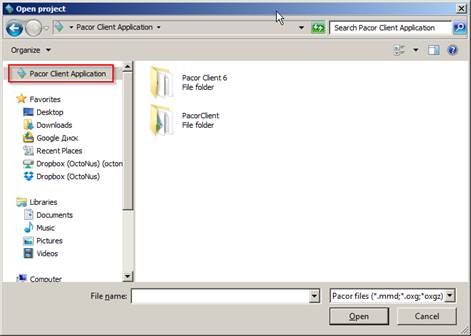4. Editor for Appraiser Intervals and MyGIA appraiser
4.1 Load
To make Appraiser editable it is necessary to change /file to /edit in Heliumbat.ini like this:
loadExternalGrading /edit Facetware\MyGIA.txt
4.2 Edit
Go to Tab Appraiser in the top menu and check box Appraiser Interval Editor to open Editor:
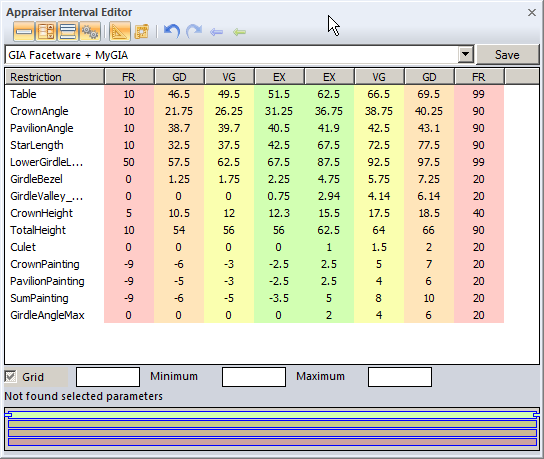
NOTE Color of EX, VG, GD, FR groups in Appraiser Editor and in Marking-out panel / Rough Classification panel / Diamond options panel are a little different because Appraiser Editor uses 16 mln colors but Pacor main panels - only 256 colors. But tones are similar so client should be able to make matching without big problems. Or change colors of Appraiser Editor panel in MyGIA.txt file in section [quality] and use colors with RGB among available in Inner/Colors panel.
- Intervals with names _Restriction and _Variation could be edited. To switch between them there is switcher

- Values could be edited in table or on graphical lines at the bottom.
- Bold values means that it differs from saved in file.
- Parameter has blue circle on right if any value differs from saved in file.
- Button
 reverts all values of selected parameters to saved file (selection by Ctrl or Shift like in Windows).
reverts all values of selected parameters to saved file (selection by Ctrl or Shift like in Windows).
- Each change could be Undo/Redo

- Button Save saves current appraiser and reload this appraiser immediately to Pacor. Errors will be displayed in Display panel if any.
4.3. Profiles
It is possible to have and create/delete/edit profiles for every appraiser. For this please use /profile in Heliumbat.ini like this:
loadExternalGrading /edit Facetware\MyGIA.txt /profile Facetware\MyGIA.pro
First time it is necessary to create file with specified in ini name (in our sample MyGIA.pro) (it could be empty) in specified in ini folder (in our sample Facetware).
Go to Tab Appraiser in the top menu and check box Appraiser profile to open Profile panel:
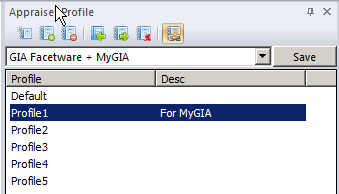
After unpacking of distrivutive Profile 1 has parameters as MyGIA currently in HPO.
- Every Appraiser has own set of profiles. To have Default profile that can not be changed or deleted is necessary to add /editsource to Heliumbat.ini like this:
loadExternalGrading /edit Facetware\MyGIA.txt /profile Facetware\MyGIA.pro /editsource Facetware\MyGIA.src
- To edit profiles use commands:

- It is possible to edit name of profile and it's short description.

- Button Set to defaults works like in HPO - set values to values form default profile.
- Default profile is always present and cannot be deleted.
- We recommend to use button Link profile and appraiser enabled
 - in such way the behavior after edit will be same as in HPO currently.
- in such way the behavior after edit will be same as in HPO currently.
5. Windows-GUI view for Open/Save panels
Open/Save panels are converted to Windows-GUI view. There is Pacor Client Application link is left upper corner which contains link to user's folder of Pacor Client and link to root folder of program.