- New parameters for recognition
- Rough models resembling
- New interface for Marking-out panel
- Scroll-bar for cutting list
- Differently colored inclusions output into pictures of rough reports
- Optimization algorithms are improved. New algorithms 08.Single and 08.Single.Flex are available
- Angle & azimuth info of allocated diamonds with respect to its table
- Custom cuttings in Rough Classification panel are saved in mmd file
- New option for Optimization task list
- Fixed bug
1. New parameters for recognition
New parameters are available in the panel Recognition. The parameters show numeral range of models accuracy of matching:
- Model mismatching is calculated by formula 2 * (A + B - 2C) / (A + B) * 100%, where A and B are weight of models. C - weight of intersection models A and B. If coincidence is ideal value will be 0. If you compare ideal coincidence for half model and whole model value will be 66%
- Convex mismatching is calculated by the same formula 2 * (A + B - 2C) / (A + B) * 100%. A - weight of convex hull of first model. B - weight of convex hull of second model. C - weight of intersection of convex hulls
- Weight difference is calculated by formula 2 * (A - B) / (A + B) * 100%, where A is weight of model in current project (Source) and B is weight of second model (Import).
This value negative if current model less than previous. If you compare ideal coincidence for half model and whole model value will be -66%
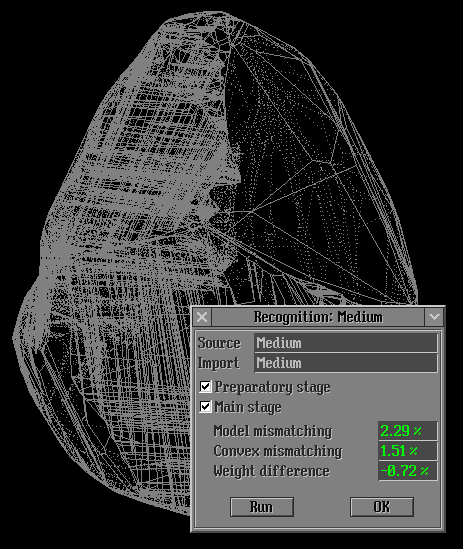
2. Rough models resemblance
New option allows to determine resemblance of two models. To make matching:
- Open first model of rough
- Select Rough Model Resemblance...
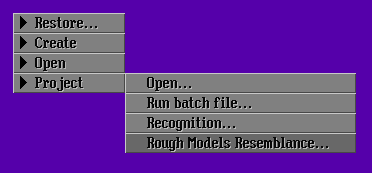
- Open second model of rough
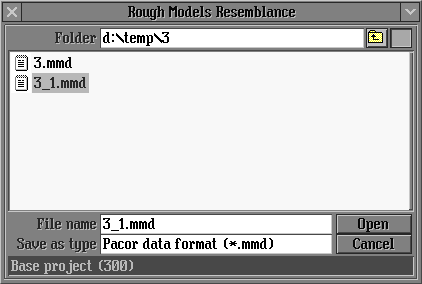
- Press button Open
- If difference of weight is less then 10% the program will start matching automatically
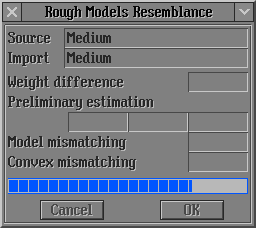
else message The models are different will be displayed and matching will be stopped
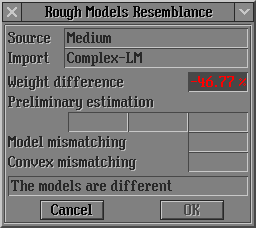
- The result of successful matching will be displayed in the panel Rough Model Resemblance:
The models are similar
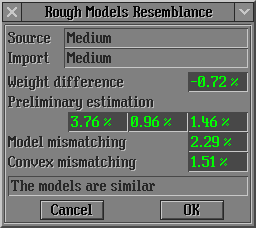
See description of the parameters Model mismatching, Convex mismatching and Weight difference in the previous section.
- Press button OK
3. New interface for Marking-out panel
Panel Marking-out has new interface for tab Marking and flexible size.
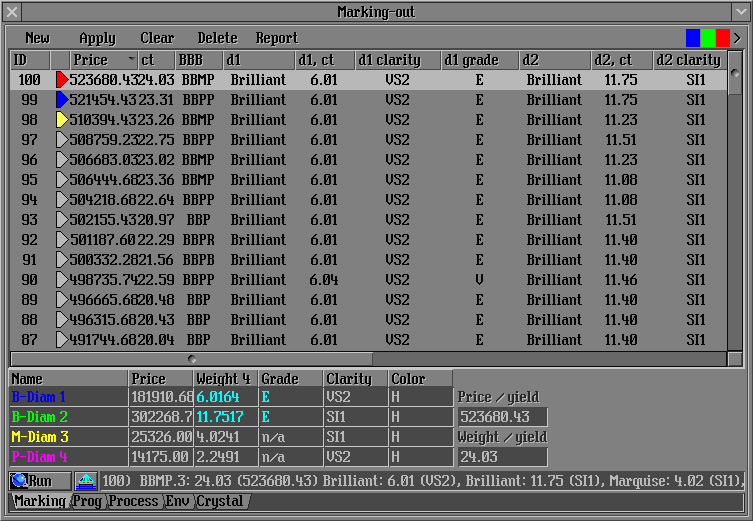
To resize Marking-out pull the panel by the borders or corners.
To scroll the list of solutions by mouse`s roll use new dx.dll. Download it from the download page.
To sort solution by ID, price, weight, clarity and other left click by mouse on the correspondent header of column:

To sort by two columns. For example, first by d1 (cutting) and second by Price:
- Move by mouse first column d1 before second culumn Price
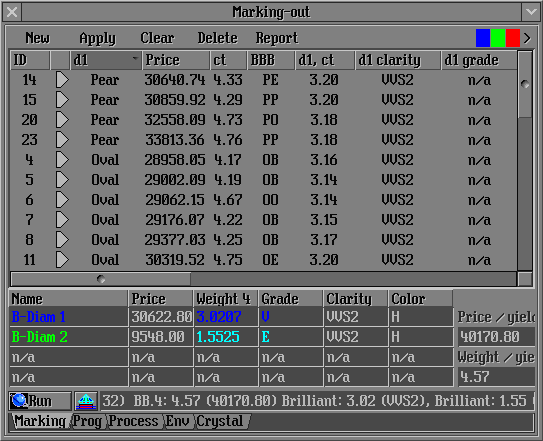
- Left click on the header of first column

- Press CTRL + left click the header on second column

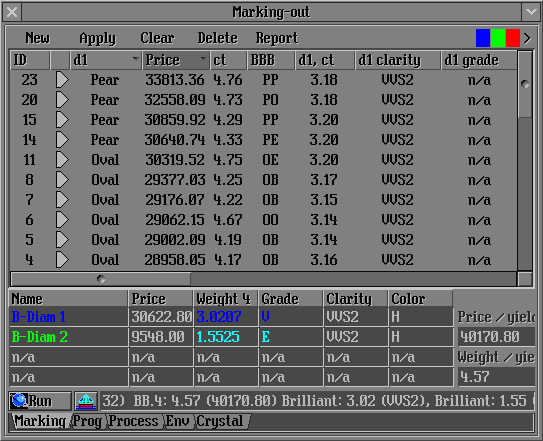
To delete solution from list use new button 
New button  allows to create rough report more easy. allows to create rough report more easy.
4. Scroll-bar for cutting list
The scroll-bar appears if list of cuttings is more then a height of screen. For example in the Change cut to option.
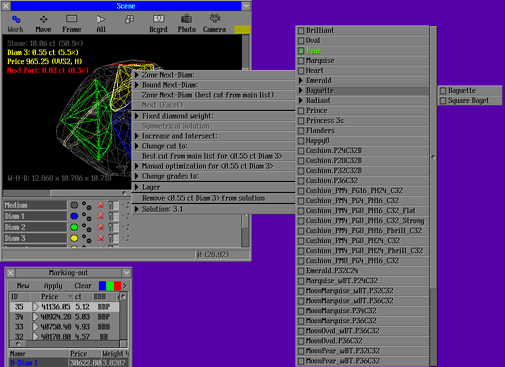
Also cuttings in list are combines into the groups by its type: baguette to buguets, emerald to emeralds, copycuttings to its parents cut and so on.
5. Differently colored inclusions output into pictures of rough reports
The inclusions output into the pictures of report in different colors:
- Blue color - full inclusion inside diamond
- Green color - full inclusion outside diamond
- Red color - part of inclusion inside diamond
- Yellow color - part of inclusion outside diamond
Example of Rough report with differently colored inclusions:
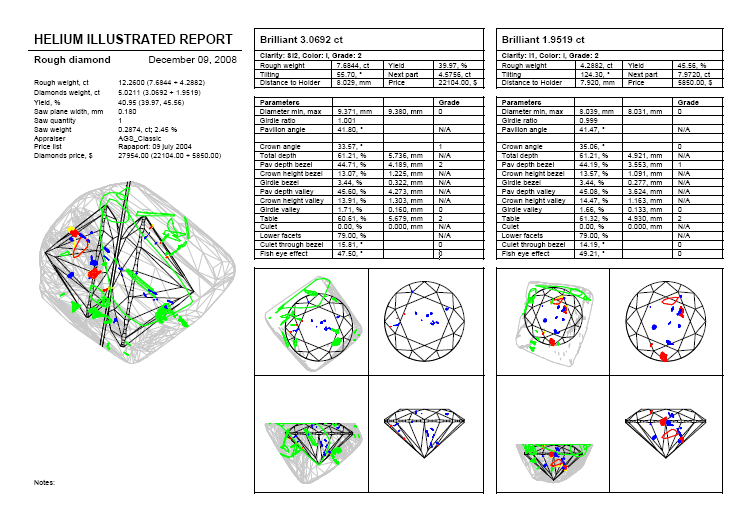
Define parameters in ini file of report if you need to change inclusion`s colors for your own choice, for example:
- InclusionInsideColor = /rgb 255 255 200- color of inclusion inside diamond
- InclusionOutsideColor = /rgb 125 125 125 - color of inclusion outside diamond
- InclusionPartInsideColor = /rgb 0 255 255 - color of inclusion`s part inside diamond
- InclusionPartOutsideColor = /rgb 255 0 255 - color inclusion`s part outside diamond
6. Optimization algorithms are improved. New algorithms 08.Single and 08.Single.Flex are available
New group of algorithm 08 series allows to obtain one diamond in solution:
- 08.Single - for general cases
- 08.Single.Flex - for roughs with flat shape
Other optimization algorithms are improved.
7. Angle & azimuth info of allocated diamonds with respect to its table
Slope and azimuth angles of allocated diamonds output into the status row of the Scene.
To see angles and azimuths of allocated diamond:
8. Custom cuttings in Rough Classification panel are saved in mmd file
Now custom settings of
Rough Classification panel are saved in mmd file.
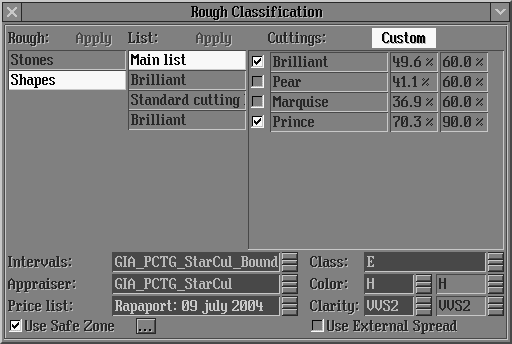
9. New option for Optimization task list
New option allows load Custom cuttings from Rough Classification panel saved in mmd file (see previous section Custom cuttings in Rough Classification panel are saved in mmd file)
. To do it select option Load in the panel Add Task:
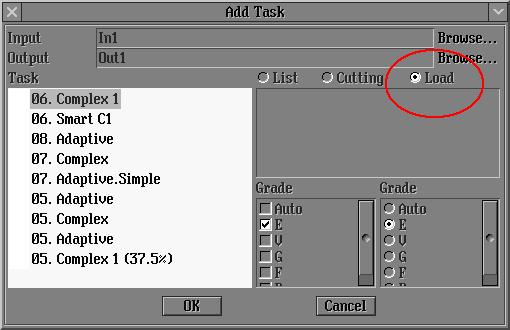
10. Fixed bug
- Inclusion automatically forced into section Env of Marking-out panel after recognition
Download
Pacor Client - version 4.37 (15 december, 2008) is available for download
- Please work with new version of the program 4.37 with new set of optimization algorithms (15 december, 2008).
- To work with new possibilities of the program you need to use dx.dll
- For allocated diamonds use templates of the reports for Helium Polish for brilliant, prince, princess-3s, emerald, baguette, square baguette, ASCII, DLL, unknown cuts etc (2 July, 2008).
- Use the program with corresponding templates of the reports for Helium Rough (8 February, 2008)
- To work with new possibilities of the program since version 4.21 you need to use oxjsr.dll and HeliumRP.dll. The Dll are available for download in archive dll.zip (8 February, 2008) mfc80redist.zip contains necessary microsoft dll for correct working new HeliumRP.dll
| 



















