|
To calculate colour metrics you may need to remove the fire by disabling dispersion. All fire will turn into scintillation.
To disable dispersion uncheck button Disp on the toolbar on the toolbar
Dispersion enabled |
Dispersion disabled |
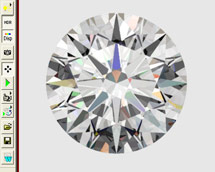 |
 |
Note. To use another way to disable dispersion:
- Press button Illumination type

- Choose Customize…
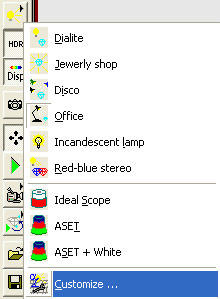
- Select checkbox Ignore dispersion
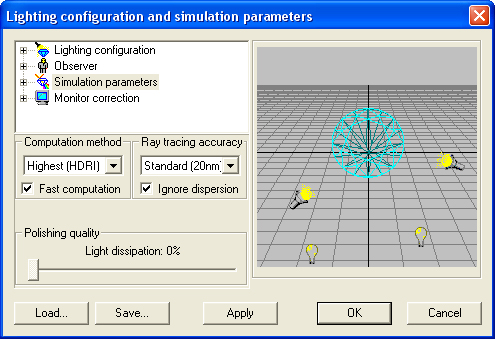
- Press Ok
New import option for transmission spectrum is available.
To import spectra:
- Select from menu Gem material / View / Modify properties…
- Press button Import Transmission Spectrum…
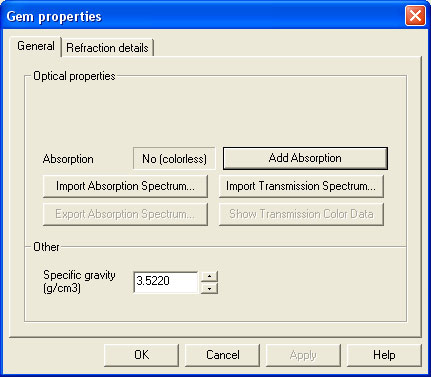
- In addition to the previous method of importing the data of the percentage of transmission for each wavelength, it is now possible to import two data files: one containing the energy spectrum of actual light source and one for the energy spectrum of the tested sample as recorded in that specific light source.
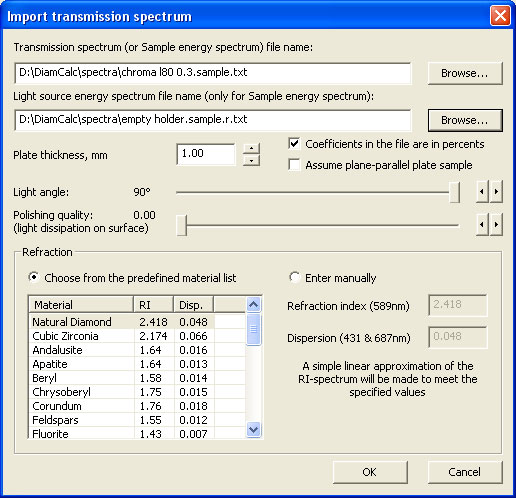
Another new option is calculating absorption spectrum from transmission with assumption of nearly-ideal plane-parallel plate. This option is switched off by default and requires only considered usage. To analyze the color of the spectrum after importing transmission spectrum:
10-degree step latitude grids are displayed on the DETAS sphere panel along with a marker of space occupied by an observer's head indicated by a white circle.
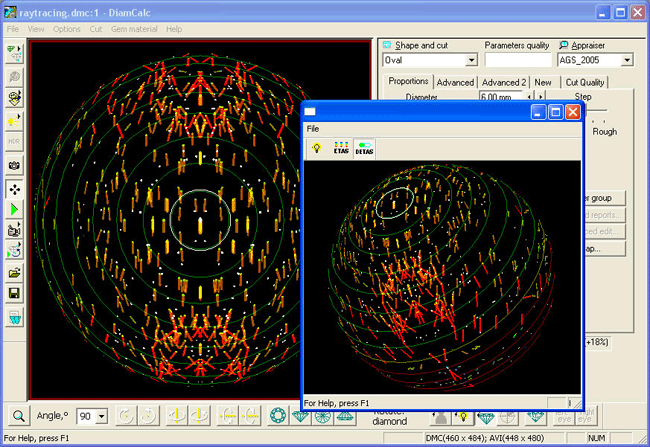
To open DETAS mode press button and select from list Dynamic ETAS and select from list Dynamic ETAS or select from menu Options / View HDR panorama / ETAS… or select from menu Options / View HDR panorama / ETAS…
16. Making panorama, observer and paper image lighter or darker by multiply coefficient |
Table of Content |
New multiply coefficient allows to make panorama, observer and paper image lighter or darker.
To make an image darker set coefficient less then 1. To make an image lighter set coefficient more then 1.
Panorama
Set Multiply Coefficient
in tab Panorama / section General
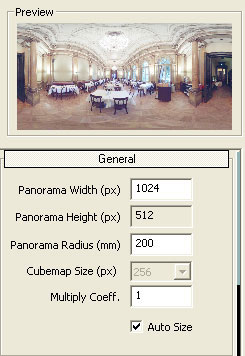
| Multiply Coefficient = 1 |
Multiply Coefficient = 0.5 |
Multiply Coefficient = 1.5 |
 |
 |
 |
Paper image
Set Multiply Coefficient
in tab Paper / section General
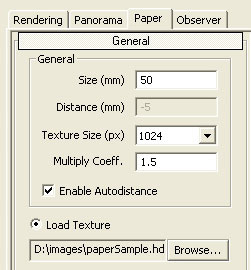
| Multiply Coefficient = 1 |
Multiply Coefficient = 0.5 |
Multiply Coefficient = 1.5 |
 |
 |
 |
Observer
Set Multiply Coefficient
in tab Observer / section General
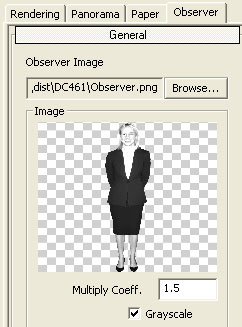
| Multiply Coefficient = 1 |
Multiply Coefficient = 0.5 |
Multiply Coefficient = 1.5 |
 |
 |
 |
In the previous version DMC file could not be opened if DMC file contains cutting from external DLL and this DLL has not previously been saved in the cuttings folder.
In the new version the DMC file opens even if DLL is absent in the cuttings folder. It is possible to work with this loaded cutting without DLL just as if it were any other imported external format (DXF, STL etc)
An automated conversion of files from DiamCalc (DMC) and GemAdvisor (GEM) to binary STL format is available now.
To convert several files to stl:
- Select from menu Cut / Batch processing / Convert from DMC / GEM to binary STL...
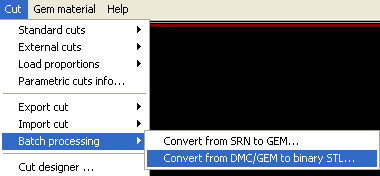
- Select set of files in the dialog window Open
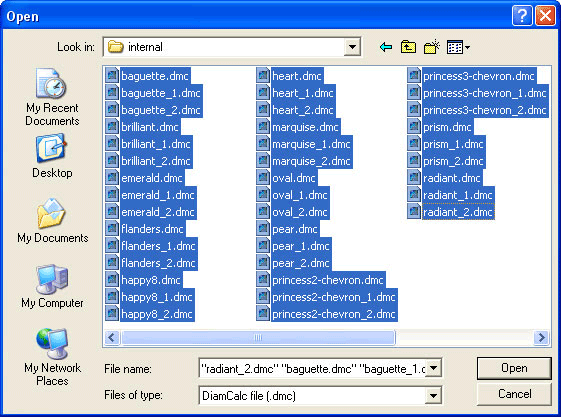
- Press button Open
- Selected files will be converted into STL files with the same filenames
| 



















