- Estimating the mass of the stone and calculating cut parameters
- Support for different cuts and a large set of parameters
- Support
of external cut designs and diamond 3D-models- GemCad, AutoCAD and Sarin files
import (registered version only)
- Working with different types of gemstones
- Finding unknown parameters (mounted diamonds, estimating proportions of diamonds before they are cut) and parameter fixing
- Selecting measurement units and parameters to show
- Appraising cut quality (GIA, HRD, AGA, Russian TU systems) and estimating the price of the diamond
- Different visual presentations of diamond, fine-tuning images to produce realistic view of a diamond
- Detailed description of DiamCalc appraisers
- Appraiser file format
- OctBrill.txt file format
- Price list file format
Estimating the mass of the stone and calculating cut parameters
DiamCalc allows to estimate the mass of the stone by entering known proportions and calculate different cut parameters one from another.
Experts and dealers usually use formulas, tables, or calculators to estimate the mass of mounted diamonds. These methods often give approximate results, as they can take into account only a predefined set of parameters. DiamCalc allows to perform calculation making full use of any set of proportions that can be measured in a given case.
A similar problem exists in diamond marking. DiamCalc provides a unique opportunity to estimate parameters of a future diamond as precisely as the available data allows.
The following topics are available in this section:
- Mass estimation. Setting diamond parameters.
- How to get additional information on a parameter?
1. Mass estimation. Setting diamond parameters.
To estimate the diamond mass with DiamCalc, one
should choose a cut style and input the main parameters (e.g. the
diameter). The stone mass is promptly displayed in the relevant
field. The other parameters should be specified for more accurate
weight estimation.
Let us see how it is done. Start DiamCalc and look
at the panel with parameters. All parameters have some values. Marquise
cut is selected initially (see "Shape and cut" drop-down box). Initial
diameter of the stone is 6.00 mm (assume this is what we need).
Now we can enter all parameters that we know to describe the diamond
as precisely as possible. To change a parameter, select a value
in the corresponding box by the mouse and type in a new value, pressing
Enter at the end.
For example, let us set a different value for the
total depth. Select a field right to "total depth" caption. At
this moment, the panel with diamond parameters should look like
the following:
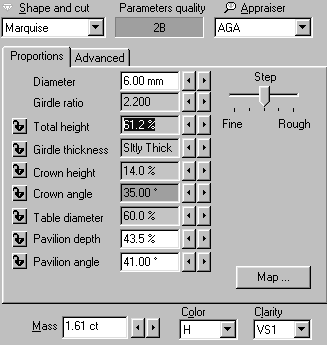
As one can see, the current value of the diamond's
total depth is 61.2% (of the diameter), and the mass is 1.61 ct.
Now when the total depth value is selected on the panel above,
type 62.1 on the keyboard to increase the total depth to 62.1%
of the diameter. Press Enter key. DiamCalc will recalculate all
parameters and the panel with parameters will look like:
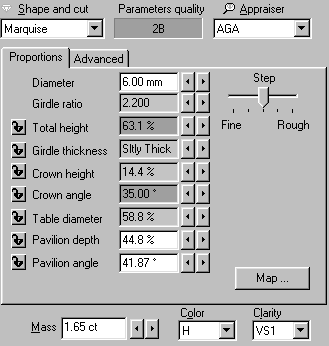
Note that the diameter remains the same (6 mm),
both crown and pavilion heights have increased proportionally to
accommodate to a total depth increase, and the mass has been recalculated
using a new piece of information: 1.65 ct.
Other parameters can be changed the same way: select
the corresponding value, enter a new one from the keyboard and press Enter key.
2. How to get additional information on a parameter?
If a meaning of some parameter is not clear, move
mouse cursor to the corresponding box and leave it there, not pressing
any keys or buttons. In couple of seconds, a hint with the description
of the parameter will pop up. For instance, moving the mouse cursor
to the value of "Girdle ratio" parameter will produce the following effect:

Quick guide on Key operations (How to..)
|




















