- Estimating the mass of the stone and calculating cut parameters
- Support for different cuts and a large set of parameters
- Support
of external cut designs and diamond 3D-models- GemCad, AutoCAD and Sarin files
import (registered version only)
- Working with different types of gemstones
- Finding unknown parameters (mounted diamonds, estimating proportions of diamonds before they are cut) and parameter fixing
- Selecting measurement units and parameters to show
- Appraising cut quality (GIA, HRD, AGA, Russian TU systems) and estimating the price of the diamond
- Different visual presentations of diamond, fine-tuning images to produce realistic view of a diamond
- Detailed description of DiamCalc appraisers
- Appraiser file format
- OctBrill.txt file format
- Price list file format
Selecting measurement units and parameters to show
DiamCalc allows choose the most convenient representation form or measurement units for some parameters
Diamond Calculator presents options of parameters' units of measurement,
when applicable (e.g. linear size can be expressed in millimeters
or as a percentage of the diameter). Another way to customize DiamCalc
is to select one of several similar parameters. See examples below for more details.
- Selecting units of measurement
- Dual parameters
1. Selecting units of measurement.
By default, size parameters are presented as a
ratio of the corresponding value to the diameter. In some situations,
other units, e.g. millimeters, can be more useful. The user can
choose measurement units for each particular parameter. To do this,
point the mouse cursor to the parameter value and click right mouse
button. A menu appears, allowing seeing available units and selecting:
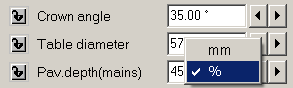
The menu above was produced by pointing the mouse to the value of Girdle thickness
parameter and pressing the right mouse button. A check mark shows that the current
unit of measurement is percents of the diameter. If millimeters are selected
from the menu, a value will be recalculated and shown in a new format.
When values of parameters are entered from the keyboard, units
of measurement can be specified along with values. When a string
like "1.1 %" or "0.02 mm" is typed, DiamCalc
recognizes what is the value and what is the unit of measurement
and change them if needed. If only a number is typed, DiamCalc applies
the current unit of measurement.
2. Dual parameters
It is possible to use different presentations for
some parameters. For instance, a slightly oval shape of the girdle
can be described by two diameters, minimum and maximum. Alternatively,
it can be specified by maximum diameter and deviation (brilliant
cut) or ratio of maximum and minimum diameters (fancy cuts).
To choose a presentation option of such a parameter, point the
mouse cursor to the parameter's name and click right mouse button.
A menu appears, allowing to select a presentation option:
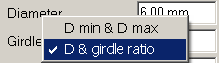
The picture above was taken when the mouse cursor was over "Girdle ratio"
field and the right mouse button was pressed. As you see, a menu allows selecting
between showing maximum and minimum diameters or just one diameter and ratio
of diameters.
There are other dual parameters:
- Girdle square deviation <-> Alternative diameter (measured at direction 45°);
- Star facet length <-> Table picture square-likeness.
There is also a similar way to choose mass precision: 2 digits after decimal point <-> 4 digits.
Quick guide on Key operations (How to..)
|




















