- Estimating the mass of the stone and calculating cut parameters
- Support for different cuts and a large set of parameters
- Support
of external cut designs and diamond 3D-models- GemCad, AutoCAD and Sarin files
import (registered version only)
- Working with different types of gemstones
- Finding unknown parameters (mounted diamonds, estimating proportions of diamonds before they are cut) and parameter fixing
- Selecting measurement units and parameters to show
- Appraising cut quality (GIA, HRD, AGA, Russian TU systems) and estimating the price of the diamond
- Different visual presentations of diamond, fine-tuning images to produce realistic view of a diamond
- Detailed description of DiamCalc appraisers
- Appraiser file format
- OctBrill.txt file format
- Price list file format
Different visual presentations of diamond, fine-tuning images to produce realistic view of a diamond
DiamCalc supports different types of visual presentation of diamonds, allowing to produce realistic views of a stone.
DiamCalc supports several different types of diamond images. A diamond can be seen from different angles or even from two different positions simultaneously. Each diamond view can be further customized to produce even better visual impression.
The following topics are available in this section:
- Model types
- Setting diamond position
- Setting one or two simultaneous views of a diamond
- Selection of a light source
1. Model types
An image of the diamond is displayed in the left part of DiamCalc main window. Depending on purpose, various types of the model image can be used.
Draft mode
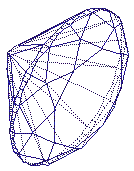
This mode shows the diamond as a three-dimensional framework. Visible and invisible edges are seen as solid and dashed lines, respectively. Facets are now drawn, color and illumination is not taken into account. This option is useful for the visual determination of proportions. This mode is the default one.
To select Draft mode when another model type is currently chosen, use Draft command from "Options"-"Model type" menu.
Draft modes with reflection
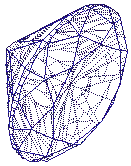
These modes are similar to the previous option, but they also show
which edges and facets would be seen through the diamond surface
with regard to edge refraction and reflection. There are two modes
in this category: "Draft + reflection" and "Draft + double reflection".
The difference between them is that they take into account one or
two reflections of the light, respectively.
To set one of draft modes with reflection and refraction, select "Draft + reflection" or "Draft + double reflection" commands from "Options"-"Model type" menu.
Photoreal mode
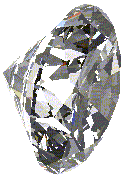
This mode simulates the real diamond under certain lighting conditions and considering the particular properties of a diamond specimen. Sometimes, a photoreal image is very similar to the photograph of the real diamond. From this image, one can judge about the appearance of the polished diamond and select unknown parameters by comparison of the real diamond to the computer model.
To select Photoreal mode, use Photoreal command from "Options"-"Model type" menu.
Stereo mode*
Three-dimensional image of a diamond can be seen by using two color filters, red and blue. This mode not only provides the stereo effect but also makes visible reflections on facets - fire of diamond, which is not visible on photographs and ordinary computer pictures.
Note: All models except Draft require significant calculating power, so images can be slow to redraw on less powerful computer systems. At least Pentium II, Celeron or comparable processor is recommended. All types of models can be seen on a slower system as well, but you may experience a significant delay when the image is redrawn. In these cases, it is recommended to set Draft model type, change all parameters you want to modify, rotate the diamond to the position that you want to inspect, and set a view mode other than Draft only then. With this method, only one slow redrawing is required and you avoid delays after each change of diamond parameters and position.
Note: A pair of stereo glasses (one with red and blue filters) is required to view Stereo model. Without such glasses, the image in Stereo mode cannot be seen meaningfully.
*The image is not shown here because it requires special glasses.
2. Setting diamond position
DiamCalc allows easily to reposition the diamond with the mouse to view it
from a different angle. To do this, press the left mouse button anywhere on
the image:
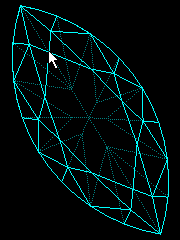
Note: the position of the mouse cursor above - it is the place where mouse button was pressed. To move the diamond, simply move the mouse in the direction where you want to rotate it, holding the button. After diamond is moved to the desired position, release mouse button. On the screenshot below, mouse cursor is where the button was released:
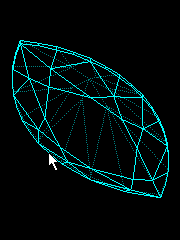
As you see, moving the mouse in vertical direction looks like "dragging" the diamond around horizontal axis. Moving the mouse in another direction would cause a different rotation. Such operation can be repeated, and the diamond can be set to any position after several steps.
There is another tool for moving the diamond: the movement panel. It can be called by Movement panel command in View menu. The movement panel allows to specify by which angle the diamond should be rotated, and perform the rotation by one of six buttons (one for each direction).
3. Setting one or two simultaneous views of a diamond
DiamCalc can show two simultaneous views of the same diamond taken from different angles. To do this, use Split command in View menu. A horizontal bar will appear, letting to split the diamond image into two panes.
When there are two images, each one can be tuned separately: e.g. one can hold a frame model of the diamond and the other view can be a photoreal model.
A split line between two models can be moved at any time by mouse, changing sizes of the images. Also, two images can be converted back to a singe one by moving the split line to the top or to the bottom, decreasing the size of one image to zero.
4. Selection of a light source
DiamCalc can imitate various light sources. This option is available for Photoreal and Stereo model types only, as Draft model types do not take illumination into account.
To changes a type of lighting, use Options-Lighting menu, and then select a desired type (they are listed below).
Four types of lighting are used in the photoreal and three-dimensional images:
- One scattered light source located above the diamond ("Dialite");
- The main scattered light source above the diamond and several auxiliary point sources directed from different sides ("Jewelry Shop");
- Lighting commonly used in color grading ("Color Grading");
- Lighting that is suitable for viewing stereo images of the diamond ("Stereo").
Quick guide on Key operations (How to..)
|




















