 |
How to vary cut parameters?
DiamCalc displays cut parameters in the parameter panel, which is located in the right half of the application's window:
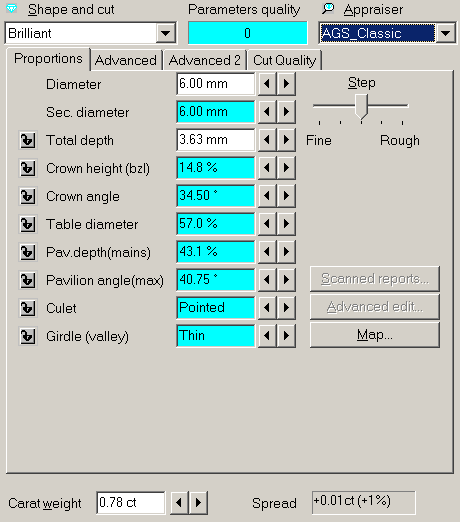
A notebook-like structure has two tabs: Proportions
and Advanced. Proportions tab holds most common parameters,
such as diamond diameter, total height, etc. Most values can
be adjusted to describe the stone more precisely. If only
some proportions are known, DiamCalc assigns reasonable estimates
for parameters that cannot be measured.
There are two different methods of changing parameter's value.
First, a new value can be entered directly from the keyboard. To
do this, select a chosen parameter value with the mouse, type in
a new value, and press Enter key at the end. The other method is
to use  buttons that are on the right of each parameter which value can
be changed. Note that a slider named "Step" allows to
tune the amount by which those buttons change the value. For example,
when the slider is average (default) positions,
buttons that are on the right of each parameter which value can
be changed. Note that a slider named "Step" allows to
tune the amount by which those buttons change the value. For example,
when the slider is average (default) positions,  buttons change the diameter by 0.1 mm; when it is in the "Fine"
position, those same buttons change the diameter by 0.01 mm.
buttons change the diameter by 0.1 mm; when it is in the "Fine"
position, those same buttons change the diameter by 0.01 mm.
See also "Selecting measurement
units and parameters to show" section that describes how
to change presentation of some parameters: select one of available
measurement units, choose one of similar parameters ("dual" parameters), etc.
The parameters on Advanced page of parameter panel usually depend on the current cut. Let us examine parameters that are available for Brilliant cut diamonds.
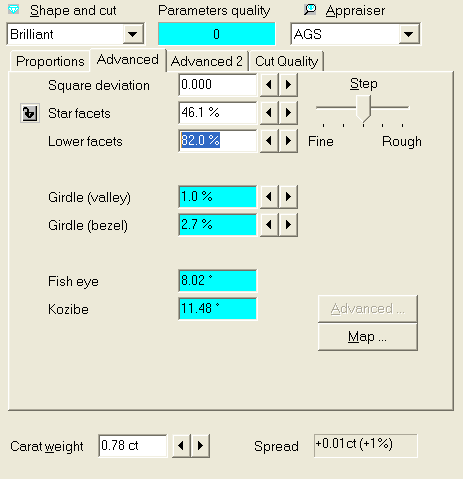
"Square deviation", "Star facets" and "Lower facets" parameters describe proportions that rarely change
in modern diamonds, but can vary in unusual and especially old cuts. This allows to apply DiamCalc not only to standard Brilliant cut, but also to older round cuts.
|
 |




















